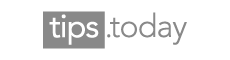Having a number of email accounts ready and waiting for whatever you may need them for is incredibly handy. It's a good idea to keep hold of a personal email address that you give out to friends and family only, as well as a business email that you give to associates, and a risky email list when you're not sure who you're giving your information to. In order to manage all of these different email services, it's important to have an email provider that you feel comfortable with.
Yahoo! is currently one of the longest-standing and most reliable email providers on the web. It's fast, it's free, and it's generally quite easy to set up. If you're wondering how to get involved with Yahoo email account creation, the steps below should help.
Yahoo Email Account Creation
The first step in making your brand new account is going to Yahoo.com. When you arrive on the web page, you will see a link in the top right hand corner directing you to "Mail". Click this button, and you will be taken to the yahoo email account creation process.
The very first step in creating a new email account, is selecting a log-in identity. You might choose to sign in with your Google or Facebook account, and in this case, instead of selecting "create new account" you will click the Google of Facebook buttons to create a Yahoo! address. Once you have linked your Google or Facebook username into your yahoo account, you will be required to fill out the rest of the information required, including basic information such as your language, birthday and gender.
Creating an I.D.
If you're creating a new Yahoo! ID from scratch, then the first thing to remember is that you should select an ID that you will feel comfortable using for a reasonably long period of time. Remember, you can use letters, numbers, and even a single dot to make your ID.
Type your choice into the field that is provided, then select one of the three domains provided to you, out of rocketmail.com, ymail.com, and yahoo.com. You should be able to verify whether your username is available selecting the "check" button at the right.
When you are sure you have entered a successfully unique username, you will be able to choose your password. Remember, passwords need to be at least six characters long, and they should be case-sensitive. Generally, you will be asked to type out your password twice to ensure that it is accurate. Then, all you need to do is click on the "Create Account" button.
Adding a Backup
In case you forget your password or login information at one point in the future, it's worth entering an alternate email address and selecting two secret questions from the drop-down menu provided. Try to pick questions that you are relatively sure you are not going to forget the answer to, as Yahoo! will ask this question if you lose your password in the future, to ensure that the account actually belongs to you.