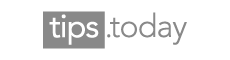If you found yourself in a position wherein you’ve bought a new Garmin Nuvi with an LM or LMT extension, then you’ve got a significant benefit ahead of you, as you’re able to download free Garmin Nuvi updates to the maps for as long as you have the device. From the moment you learn that you can access free downloads for your satnav, the chances are you’ll want to know which steps you’ll need to take in order to enjoy them. Fortunately, getting your free Garmin Nuvi updates may be a lot easier than you think using Lifetime Maps.
Getting Started
To begin accessing your free Garmin Nuvi updates, start by turning on your laptop or computer, and log on to your chosen web program. It doesn’t matter which one you use as long as you have a secure connection that you can rely upon to stay steady for at least a number of minutes. Once you’re up and running, type in the address for the Garmin official site, and you’ll be sent to a tab in which you will be allowed to download an application known as Garmin express. Click on the download now button and start the app downloading as quickly as possible. As the system is downloading, connect your Garmin Nuvi to your computer with the cable it came with, or if you don’t have the cable with you, you can submit a serial number into the box offered on the website.
Another alternative is that you can provide information on your Nuvi GPS unit or create an account. By doing this, you will not only get access to free updates for your map, but you might find that you can benefit from a number of other helpful services too, including voices, vehicles, updates to your camera and so on.
The Next Step
Once you’ve downloaded the Garmin Express app, with your Nuvi unit linked to your PC, install the app to your computer. Once the application has finished installing, it should be able to detect the satnav that is connected to the computer automatically, and will begin searching for any updates that may be available for it. At this time, make sure that your internet is running, as you will need a connection to access any updates that might be available to you. Remember, according to the model you have, the program may find updates for your software, as well as your maps.
Next click on the button that reads “install all” additionally the service program will start working to improve your software, before installing of the latest maps and holding it in your memory. Keep in mind that the download can take a number of hours according to the size of the files, and the internet speed you have access to. After your new maps have been properly downloaded, those will copy into the GPS device, and you will receive a little popup message from the program to let you know that the updates have been successful and your maps have been updated.